¶ 1. Introduction
Managing services is a core part of administering a Linux system, and systemctl—part of the systemd suite—is the primary tool for the job on most modern distributions, including BredOS. Whether you need to start a service, stop it, check its status, or configure it to launch at boot, systemctl provides a consistent and powerful interface. This guide will walk you through the essential commands and practical examples to help you take control of system services with confidence.
¶ 2. Examine your services
¶ 2.1 With bredos-news
- The tool
bredos-newsautomatically starts whenever you open the command line.
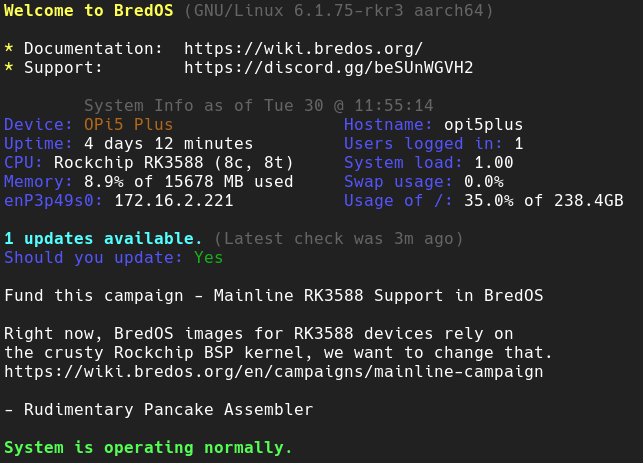
At the end of its output, you can read the text "System is operating normally." This means that all services supposed to start on boot have been started without any error. If you have just booted your device, it may show the warning "X services report status activating" This is normal, as many services can be started in parallel, which can lead to delays while starting. This warning should go away after a few minutes.
If you see the error message, "X services have failed" one or more services have failed to start.
¶ 2.2 With systemctl
- To list all system-wide services on your computer, run:
systemctl list-units --type=service
- To list all user-wide services on your computer, run:
systemctl list-units --type=service --user
This outputs a list of services. Navigate though it with your arrow keys, or use space to go one page down. Exit it with the Q key.
Services can have different states as shown in the row "SUB". They can be running, exited, or failed.
-
A
runningservice performs background tasks for you. A great example of this is Network Manager. This service manages your network connectivity. Since you can always plug in an Ethernet cable, the program needs to run continuously to manage your network accordingly. This is achieved by arunningservice. -
A
exitedservice is one that runs at boot, performs its task, and then terminates cleanly. A good example of this is the systemd-tmpfiles-setup service. It starts on boot, sets up a ramdisk, mounts it to /tmp, and then exits gracefully. -
A
failedservice did not start correctly or encountered a problem while running and stopped with an error code. This does not mean that your system is broken, but fixing it might still be advisable.
It is also possible to check the status of a given service, which provides more output, including its error message, if it has failed.
- To check the status of a given service run:
systemctl status <your service name here>
- For example, here is the output of a failed service containing its problem:
● nordvpnd.service - NordVPN Daemon
Loaded: loaded (/usr/lib/systemd/system/nordvpnd.service; enabled; preset: disabled)
Active: activating (auto-restart) (Result: exit-code) since Fri 2025-09-26 12:53:07 CEST; 3s ago
Invocation: adf87be78f8b44e3ba66a18268b87241
TriggeredBy: ● nordvpnd.socket
Process: 1916 ExecStart=/usr/sbin/nordvpnd (code=exited, status=127)
Main PID: 1916 (code=exited, status=127)
Mem peak: 2M
CPU: 28ms
Sep 26 12:53:13 bredos systemd[1]: nordvpnd.service: Scheduled restart job, restart counter is at 1.
Sep 26 12:53:13 bredos systemd[1]: Stopped NordVPN Daemon.
Sep 26 12:53:13 bredos systemd[1]: Started NordVPN Daemon.
Sep 26 12:53:13 bredos nordvpnd[1971]: /usr/sbin/nordvpnd: error while loading shared libraries: libxml2.so.2: cannot open shared object file: No such file or directory
Sep 26 12:53:13 bredos systemd[1]: nordvpnd.service: Main process exited, code=exited, status=127/n/a
Sep 26 12:53:13 bredos systemd[1]: nordvpnd.service: Failed with result 'exit-code'.
In the given example above, the nordvpnd service failed to start because it is missing the library libxml2.so.2. With this information, it is easily fixable.
¶ 3. Manage services
Services can be started and/or stopped manually or at boot. To manage the behaviour of a service do the following.
- To start a service manually, run:
sudo systemctl start <your service name here>
- And to stop it, run:
sudo systemctl stop <your service name here>
The logic continues with activating and deactivating services on boot. Use systemctl enable to start them on boot, or systemctl disable to prevent them from starting on boot. With the parameter --now, you can start and activate them at the same time.
- For example, if you want to activate nordvpnd on boot and start it with the same command, run:
sudo systemctl enable --now nordvpnd
¶ 4. Edit and create services
It is also possible to edit or create services to your liking. System-wide service-files are typically stored in /usr/lib/systemd/system or /etc/systemd/system, while user-wide service-files are stored in ~/.config/systemd/user or /etc/systemd/user.
- To create a system-wide service-file, run:
sudo nano /etc/systemd/system/<your service-file name here>.service
- Then fill the newly created file with some info. For example:
[Unit]
Description=Run my one-shot script at startup
After=network.target
[Service]
Type=oneshot
ExecStart=/usr/local/bin/my-oneshot-script.sh
RemainAfterExit=true
[Install]
WantedBy=multi-user.target
This service-file will run /usr/local/bin/my-oneshot-script.sh and enter the state exited after the script terminates cleanly.
- To edit a existing service, run:
sudo systemctl edit <your service-file name here>
Please be aware that editing service-files can be dangerous!
- After you edited a service-file you need to reload the syystemd-daemon:
sudo systemctl daemon-reload
¶ 5. Cheat Sheet
Many linux distrubiutions publish cheatsheets for systemd. As they are basically all the same, so we provide a link to Red Hat's Cheat Sheet for systemd.