¶ 1. Introduction
Welcome to the BredOS Package Managers guide! Here, you'll learn how to install and manage applications. Get ready to take control of your system's apps!
¶ 2. Pacman
Pacman is the default package manager for BredOS, known for its speed and simplicity when managing software packages.
¶ 2.1 How to Install Packages
- To install a package with Pacman, use the following command:
sudo pacman -S <package name>
¶ 2.2 How to Update the System
- To update all installed packages on your system, run:
sudo pacman -Syu
This will synchronize the package databases and upgrade all your packages to their latest versions.
¶ 2.3 How to Remove Packages
- To uninstall a package, use:
sudo pacman -R <package name>
- If you want to remove a package and its unused dependencies, run:
sudo pacman -Rns <package name>
¶ 2.4 How to Search for Packages
- To search for a package in the Pacman repositories, use:
pacman -Ss <package name>
¶ 2.5 Check Installed Packages
- To list all installed packages, simply run:
pacman -Q
¶ 2.6 Clear Cache
- To clear the Pacman cache and free up space, use:
sudo pacman -Sc
¶ 2.7 Reset TrustDB
If you have problems to install any package, because of the error error: keyring: signature from "<name of signer here>" is unknown trust, resetting the database containing the signature keys for pacman and rebuilding it, fixes it.
- To remove the old database, run:
sudo rm -rf /etc/pacman.d/gnupg
- Then rebuild your database with:
sudo pacman-key --init
sudo pacman-key --populate
Pacman is an essential tool for managing your BredOS system — quick, efficient, and powerful!
¶ 3. Flatpak
Flatpak provides a sandboxed environment for running applications, independent of the host system’s software.
¶ 3.1 How to Install Flatpak
- To install Flatpak, run:
sudo pacman -S flatpak
It may be necessary to reboot your system after installing Flatpak.
¶ 3.2 Install from Flathub
¶ 3.2.1 Install an App via the Webbrowser
- Navigate to Flathub, find the app you want, and click install.
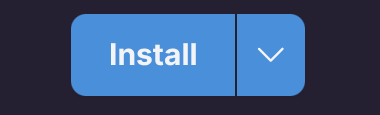
¶ 3.2.2 Install an App via Terminal
- You can also install apps directly from the terminal:
sudo flatpak install <app name>
¶ 3.3 Uninstall an App via Terminal
- To remove an app, run:
sudo flatpak uninstall <app name>
Alternatively, you can manage Flatpak apps using a graphical store like Pamac.
¶ 4. AppImage
AppImage allows you to run applications as standalone executables without the need for installation or package management.
¶ 4.1 How to Install AppImage Launcher
- To integrate AppImages with your system, install the AppImage Launcher:
sudo pacman -S appimagelauncher
¶ 4.2 How to Use AppImage
- Download an AppImage from the web (e.g., AppImageUpdate).
- Double-click the AppImage file.
- Choose whether to integrate the app into your system or run it once.
Happy package managing!