¶ 1. Introduction
This guide will help you set up and manage virtual machines using virt-manager on BredOS.
¶ 2. Prerequisites
Before you begin, ensure that you have the following:
- A working internet connection
sudoprivileges
¶ 3. Installation
¶ 3.1 Install Required Packages
- To start, you need to install the necessary packages for
qemuandvirt-manager.
sudo pacman -Syu virt-manager virt-viewer qemu-base qemu-system-aarch64 edk2-aarch64 dnsmasq
While
qemuis your hypervisor,virt-manageris a GUI-based tool for managing it.
¶ 3.2 Enable and Start the Libvirt Service
- Once the packages are installed, enable and start the
libvirtdservice:
sudo systemctl enable --now libvirtd
- To verify that the service is running:
sudo systemctl status libvirtd
¶ 3.3 Add Your User to the libvirt Group
- To avoid needing root privileges for managing VMs, add your user to the
libvirtgroup:
sudo usermod -aG libvirt $(whoami)
This does allow managing VMs from user-level. This can be dangerous!
- After adding yourself to the group, log out and log back in for the changes to take effect.
¶ 3.4 Configure Networking
virt-managerusesdnsmasqfor network management. You may want to ensurelibvirtis set up with default network settings:
sudo virsh net-start default
sudo virsh net-autostart default
¶ 3.5 Launch Virt-Manager
- Now that everything is set up, you can start
virt-manager:
virt-manager
- This will open the
virt-managerGUI where you can create and manage virtual machines.
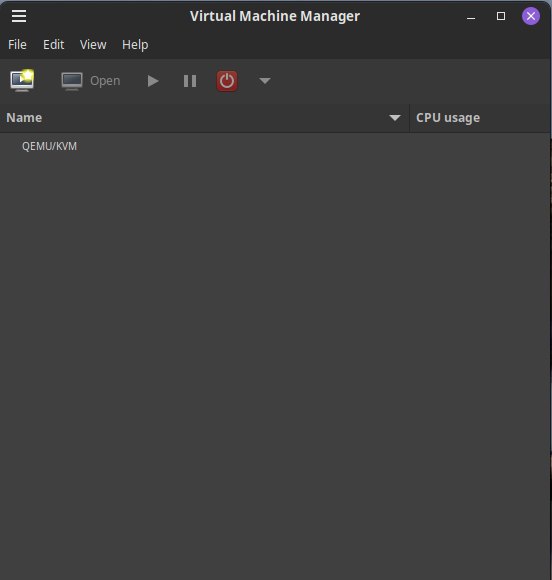
If you have not added your user to the group
libvirtyou need to enter your password now.
¶ 3.6 Enable XML editing
- To enable XML editing (needed later) you need to open
virt-manager, then navigate toEditthenPreferencesandEnable XML editing.
¶ 4. Create a Virtual Machine
-
Inside
virt-managerclick on the display icon or navigate toFile->Create virtual machineto create a new virtual machine. -
Select the installation source (Local install media or Network Install).
-
If you choose local installation media, use the wizard to select your .iso file.
-
Follow the wizard to allocate CPU, RAM, and storage for your VM.
On the RK3588 you can allocate max 4 cores per vm due to the little big architecture.
-
Before you click
Finishyou need to check "Customize configuration before install" and edit the xml responsible for allocating cpu cores. -
Click
Finish
A new window opens, allowing you to edit the settings of your virtual machine before creating it. Open the CPUs configuration and then the XML tab.
- Locate
<vcpu>XYZ</vcpu>and replace it with:
<vcpu placement='static' cpuset='0-1'>2</vcpu>
Where
cpu setis, the cores you may want to use are 0-3 (the E cores) on the RK3588, or 4-7 for the performance cores.
In the example above, the VM will have 2 cores, which are efficiency cores (cores 1 and 2 on the die itself).
- Once configured, start the VM.
There we have it. Now you can run Bred inside Bred!
¶ 5. Additional Configuration
- To manage VMs via command line, you can use
virsh:
virsh list --all
virsh start <vm-name>
virsh shutdown <vm-name>